Basic in Computer/Computer Note/complete history of computer/Hardware/Software/What is Computer/How to open Computer
Basic in Computer Application
Computer is an electronic device which accept data as an input process it and finally give output & store the information for future use.
👉Full Form of Computer
C- Common
O- Operator
M- Machine
P- Particular
U- Unit
T- Trade
E- Education
R- Research
👉Software:-
Software is a set of programs, Which are designed to perform a well-defined function. A program is a sequence of instruction written to solve a particular problem.
👉Type of Software:-
1. System software:-System software is a type of computer program that is designed to run a computer's hardware and application programs.
For Example:- Dos, Window, Linux
2. Application Software:- Application software is computer programs that allow users to perform specific tasks.
For Example:- Ms-Word, Photoshop, Rappid Typing, Ms-Paint.
👉What is CPU (Central Processing Unit)
CPU is the brain of computer. All the Calculation & comparison made inside the CPU. CPU is also responsible for controlling operation of other units a Computer System.
👉Computer Storage Device
1. Primary memory:- Memory inbuilt in computer is known as primary memory it can be divided two types.
i. ROM(Read only memory):- Rom is a type of storage medium that permanently store data on personal computer & other electric devices. It contain the programming needed to start pc, which is essential for boot-up. It perform major input output tasks & hold programs or software instructions. It's called also permanent of computer.
ii. RAM (Random Access Memory):- Ram is a type of data storage used in computer that is generally located on the motherboard. This type of memory all information that was stored in RAM is lost when the computer turn off.
2. Secondary Memory (External Memory):- It kind of memory don’t lose stored data when the device is powered down. That is not directly accessible by the CPU.
For Example:- USB, CD, DVD etc.
👉 Virus
A virus is a mam. made computer program in feels a file or program on our computers. each time the infected program is run. Some Aamom virus; Melissa, sasser
👉 Operating System
An operating system is a computer program which control the overall operation of computer. Exp: Dos, Window95, window XP, window 7 etc. It allow user to communicate with a computer it permit user to create any things & control input, output device & all programs.
👉 File & Folder
File:- A Computer file is a resource for restoring information, which is available to a computer program & is usually based on some kind of durable storage.
Folder:- A folder a virtual location where programs, files & folder can be located.
👉Major Component of computer
• How to create folder in desktop?
1. Right click on free space on desktop
2. left click on new folder
3. Finally show new folder in desktop & give this folder name
👉How to copy file & folder
1. Right click on folder that you want to copy
2. Then click on copy option
3. Then chose location there you want to past copy file or folder.
4. Then right click on free space area And finally click on past.
👉 How to rename any file & folder.
1. Right click on the required file or folder.
2. Then click on rename option
3. Write folder or file name
4. Enter press
👉How to delete file or folder
1. Right click on file or folder which you to delete.
2. Click on delete option
3. Then click on yes
👉How to restore delete file.
1. Open recycle bin
2. Find file or folder that you want to restore & right click on it.
3. Then click on restore.
👉 How to change the Date and time?
1. Click on control panel.
2. Double click on Date and time option.
3. Set time and date & click on apply button
4. Then click on ok button.
👉 How to open calculator
1. Click on Start button
2. Click on All program
3. Click on accessories
4. Then click on calculator
👉 How to open keyboard.
1. Click on Start button
2. Click on All program
3. Click on accessories
4. Then click on keyboard
👉 Character map
1. Click on Start button
2. Click on All program
3. Click on accessories
4. System tool
5. Character map
👉 IP (internet protocol)
• how to find ip address
1. click on start button
2. CMD
3. Ipconfig
4. At finally Exit
Remote desktop connection:-
With remote desktop connection, you can connect to a computer window from another computer running window that is connected to the same network or to be the internet.
3. Process
1. Start button
2. All program
3. Accessories
4. Remote desktop connection
👉 How to enable "allow" Remote Desktop connection
1. Right click on computer Icon from desktop
2. Click on propoties option
3. Click on Remote setting
4. Finally choose "Allow Connection………….." Both
👉 How to connect Remote Desktop Connection
1. Run Remote Desktop connection
2. click on show option
3. Then fill ip address & username in this computer
5. Finally click on connect
👉 Microsoft Word
Some important shutcut key
1. Ctrl+A ALL SELECT
2. Ctrl+C Copy
3. Ctrl+V Past
4. Ctrl+D Font change
5. Ctrl+E Center
6. Ctrl+L Left
7. Ctrl+R Right
8. Ctrl+U Underline
9. Ctrl+B Bold
10. Ctrl+I Italic
11. Ctrl+O Open
12. Ctrl+N New
13.Shift+ ctrl+> Font size Increase
14.Shift+ Ctrl+< Font size Decrease
Some Alt key+ Number Key
ª Alt+0170
– Alt+0150
÷ Alt+0247
Ë Alt+0203
¥ Alt+0165
« Alt+0171
How to set Password in saved document
1. Click on office Button
2. Click on Save as
3. Chose file location
4. Click on general option
5. Finally Click on Save.
"Best of luck"
#computer knowledge #computer #about computer #computer full form #What is called computer? #computer full name #computer full form and spaces #computer full form list pdf #computer ka full form #computer full form in english #10 computer full form #types of computer #everything about computers #computer history #parts of computer #definition of computer for # class 1 #what is computer short answer #introduction of computer #topic about computer #shortcut key of cut copy paste undo redo #shortcut key of cut copy paste #shortcut key of cut in computer #shortcut key of save #shortcut key for select all #shortcut keys of computer a to z #shortcut key of paste #shortcut key of undo #shortcut key of save #shortcut key of computer #ctrl+c shortcut key #shortcut key for select all #shortcut keys of computer a to z #20 shortcut keys

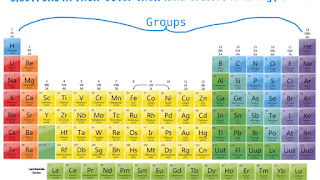
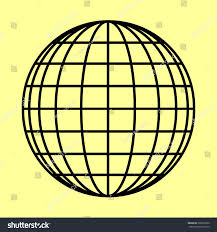
ctrl + B= bold holani raja....
ReplyDeleteThis comment has been removed by the author.
ReplyDeleteSUprise!
ReplyDelete